Before accessing Ellsworth company data on your iOS device (company or personally owned), you must enroll (or re-enroll) your phone/tablet using the Microsoft Company Portal application. You will only be able to access Ellsworth email from the Outlook application (the native iOS mail application is not allowed). Follow the instructions below and if you have any questions, please submit a ticket here.
If you currently do not have the Intune Company Portal application installed on your iOS device, skip to Step 8. If you already have the application installed on your phone, go to Step 1 to remove your device.
- Open the Company Portal app. If asked for login information, enter your Ellsworth email address and password
- If a window opens stating you need to update device settings, tap “Done” at the top right
- You should now be on the main screen for Intune, from here Tap “Devices” from the bottom ribbon
4. Tap the device that has the “This is the iPhone that you’re currently using”
5. Tap the “…” option and then tap “Remove Device”
6. Confirm by tapping “Remove”
7. Force close the Intune App by double tapping the Home button and swiping up on the app. At this time, you can uninstall this app if desired.
8. Open/Install the desired approved App from the App store, in these instructions, we will setup Outlook.
9. You should get a popup to Add Account, enter your Ellsworth email address and tap “Add Account”. Enter your Ellsworth email address and network password and tap “Sign In”
10. Next, you will be asked to “Help us keep your device secure” by installing the Microsoft Authenticator App. You can select the Get this app button
11. Select Open after installed, or open the app from the home screen
12. Allow or Don’t allow notifications based on your preference
13. Enter your Ellsworth email/password and tap “Sign in”
14. Select Register
15. This should then bring you back to Outlook and give a popup stating “Your organization is now protecting its data in this app. You need to restart the app to continue”, select “Ok”
16. You will be asked to setup a passcode for this app, this is separate from the passcode to get into your phone and will adhere to the current password policy of expiring after 90 days.
17. At this time, your email, contacts, and calendar should begin syncing to this app. They can be accessed by the below sections.
At this point, you should now be able to access company data within that app. If you run into any issues, please reach out to the Service Desk:
By Web: https://ellsworthsupport.kayako.com/en-us/conversation/new/58
By Email: esupport@ellsworth.com
By Phone: 262-293-7800

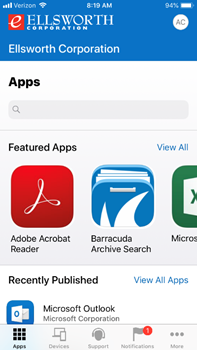
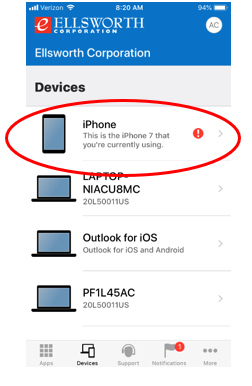
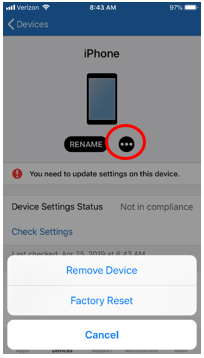
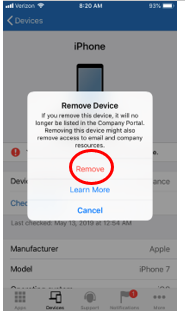
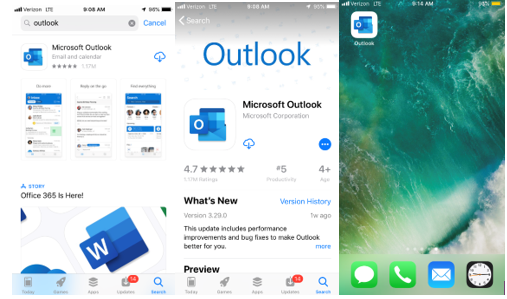
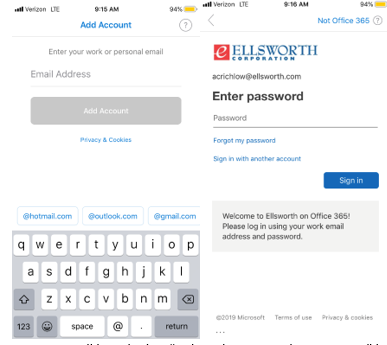
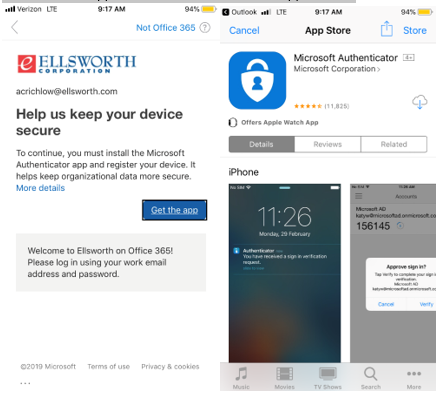
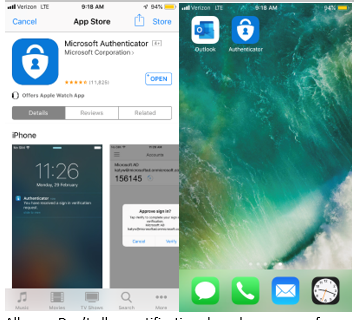
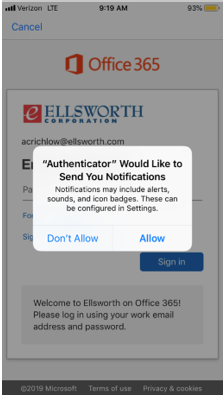
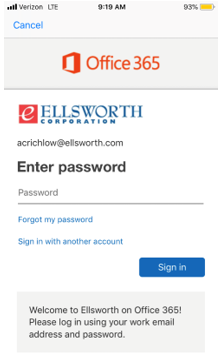
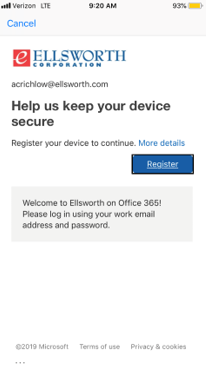
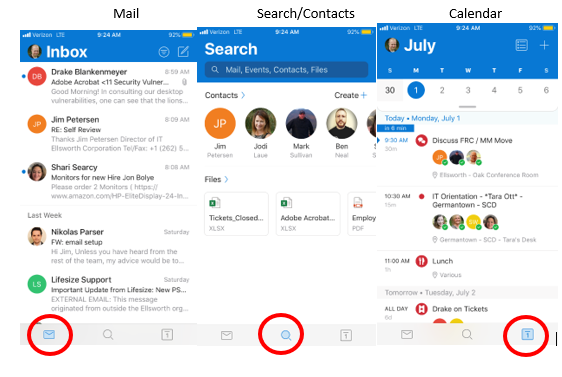
Adam Crichlow
Comments