This article describes several methods you can setup that will help you reset your Ellsworth network password. Following these instructions will help prevent you from getting locked out of your account.
There are two methods you can use to reset your password (it's recommended to setup both methods)
- Receive a SMS text message on your mobile phone (Click here for Instructions)
- Answer your preset security questions (instructions below)
Configuring your Security Questions
- Go to https://mysignins.microsoft.com/security-info and sign in using your Ellsworth email address and network password
-
Click on Security info in the left side of the screen
- Click "+ Add method", select "Security Questions" and click "Add"
-
You should now be presented with the password setup fields:
- Select your preferred questions, enter your answers, and when finished click "Done"
- Your security info is updated and you can use your security questions to verify your identity when using password reset.
Resetting your network password
- Should you forget your network password, click the "Reset password" link on your login screen.
- You'll have the option of resetting your password by either receiving an SMS text to your mobile phone or answering your security questions.
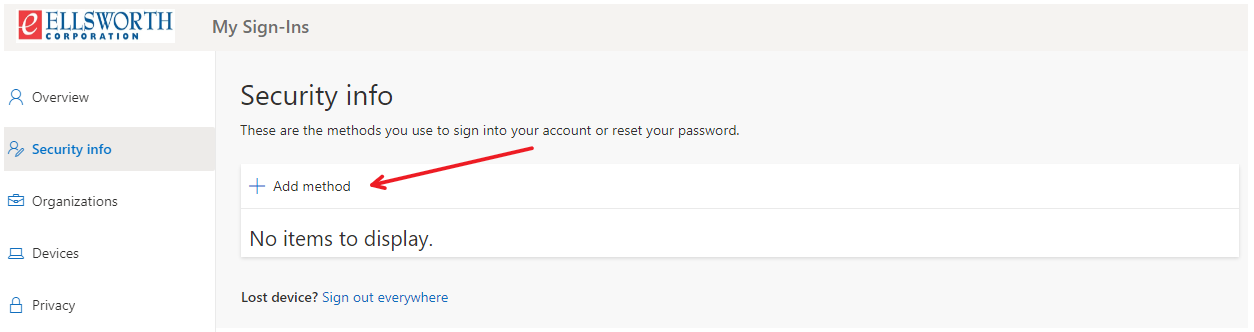
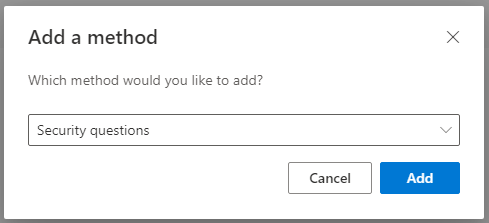
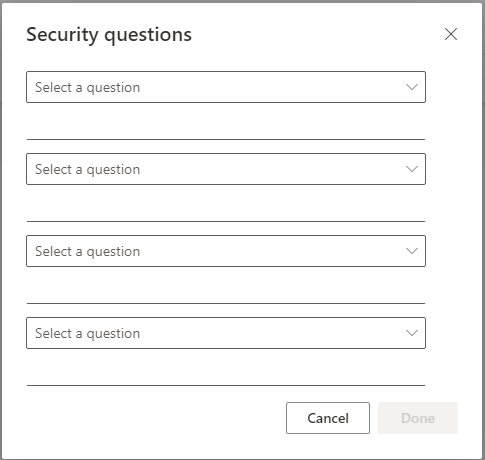
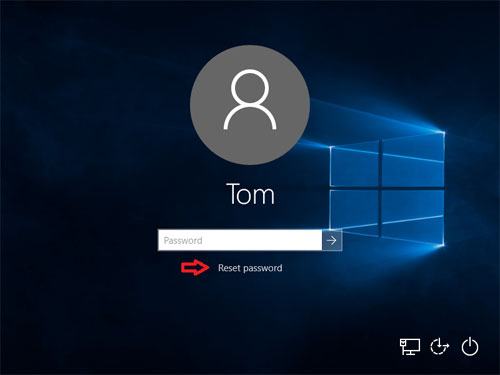
Adam Crichlow
Comments